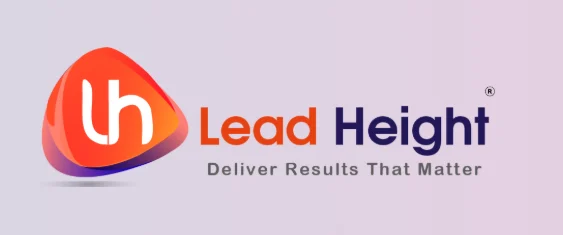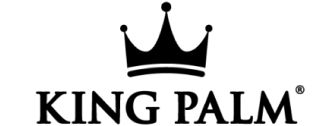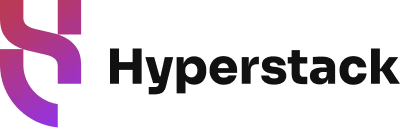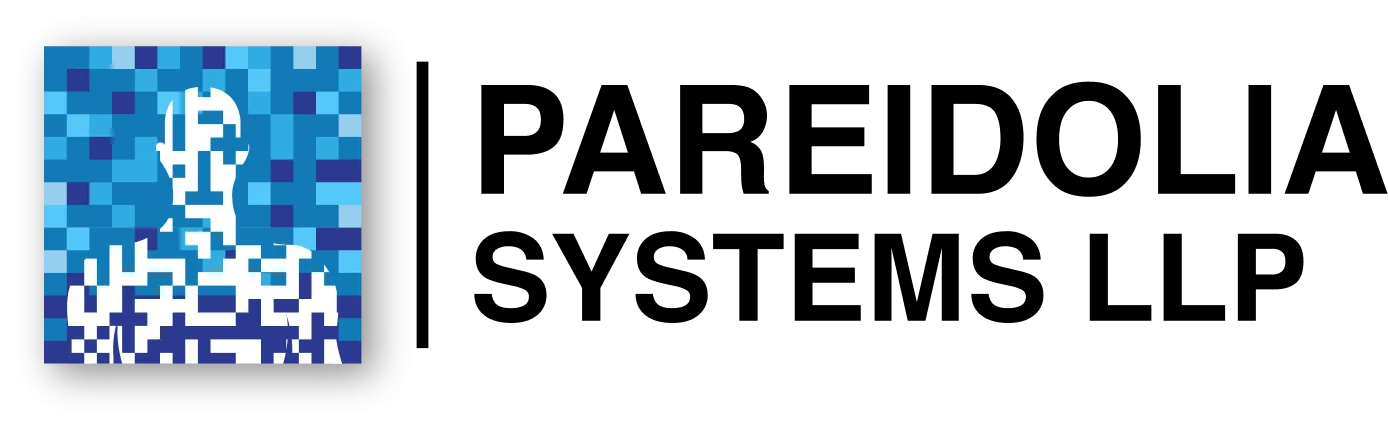In the evolving digital ecosystem, precision tracking is everything. Whether you’re launching a product, optimising a sales funnel, or just measuring blog traffic, having a robust tag management system is vital. That’s where Google Tag Manager comes in—an incredibly powerful tool that allows marketers and developers to manage tracking codes without constantly modifying the site’s source code.
In this in-depth guide, learn how to set up a Google Tag Manager (GTM) for your website step by step. This article covers everything from account creation and installation to event tracking and integration with Google Analytics 4.
What Is Google Tag Manager?
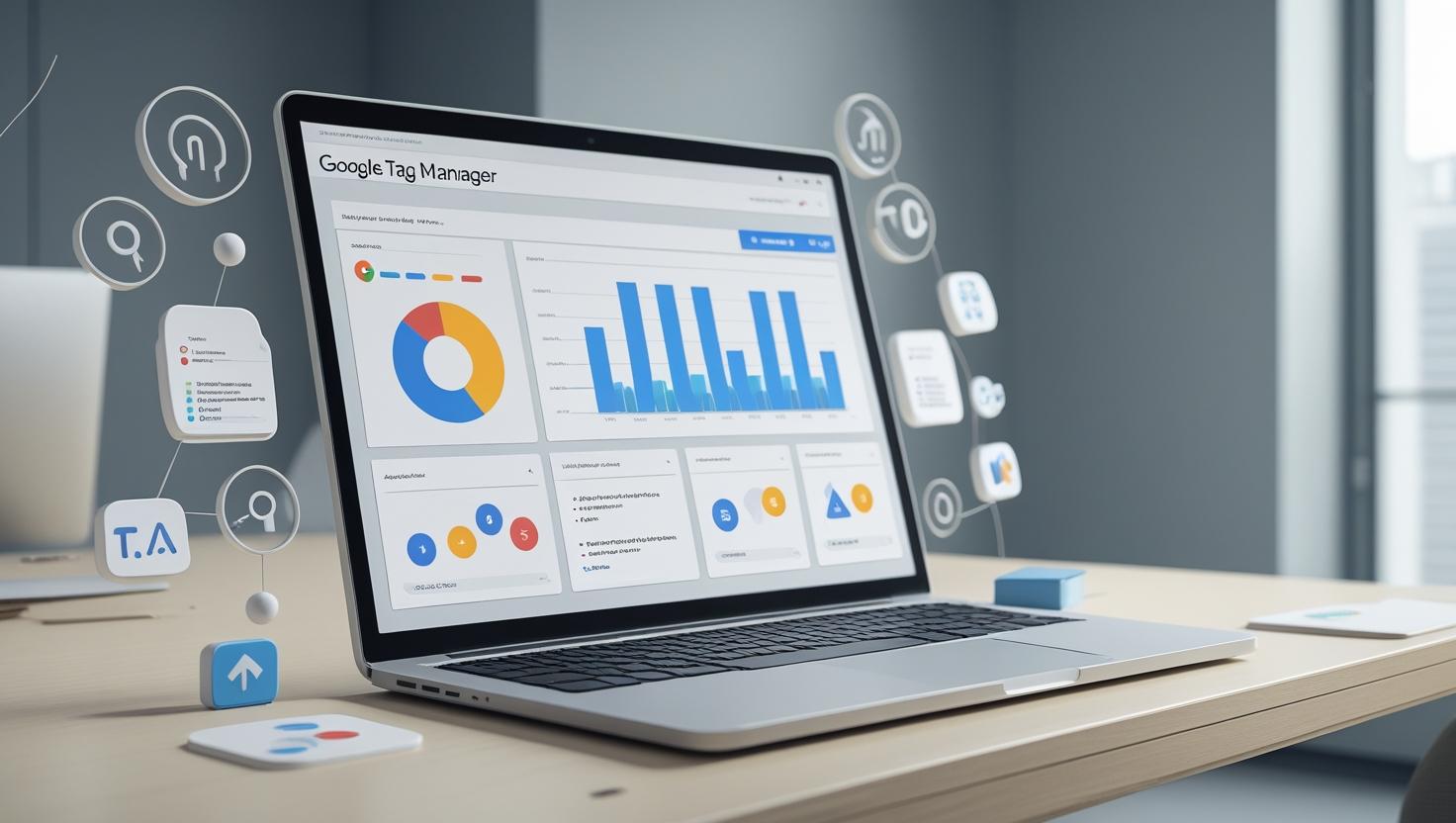
Before diving into the Google Tag Manager setup, it’s essential to understand what it is. Google Tag Manager (GTM) is a free tag management system developed by Google that allows you to deploy snippets of code, known as “tags”, on your website without having to alter the codebase directly.
Tags can include Google Analytics tracking, Facebook Pixel, LinkedIn Insight Tag, custom JavaScript, or even HTML-based tags. Whether you’re running a simple blog or a complex eCommerce store, Google Tag Manager for beginners and experts alike provides an organised environment for managing these integrations.
Why Use Google Tag Manager?
-
Centralised Tag Management: Update tags without involving developers.
-
Faster Deployment: No need to wait for code releases.
-
Enhanced Tracking Capabilities: From page views to custom events.
-
Seamless Integration: Easily connect GTM with Google Analytics 4 and other tools.
-
Version Control & Debugging: Built-in tools to preview, test, and roll back changes.
These benefits make it evident why learning how to use Google Tag Manager can be a game-changer for digital marketers.
Step-by-Step GTM Setup Guide
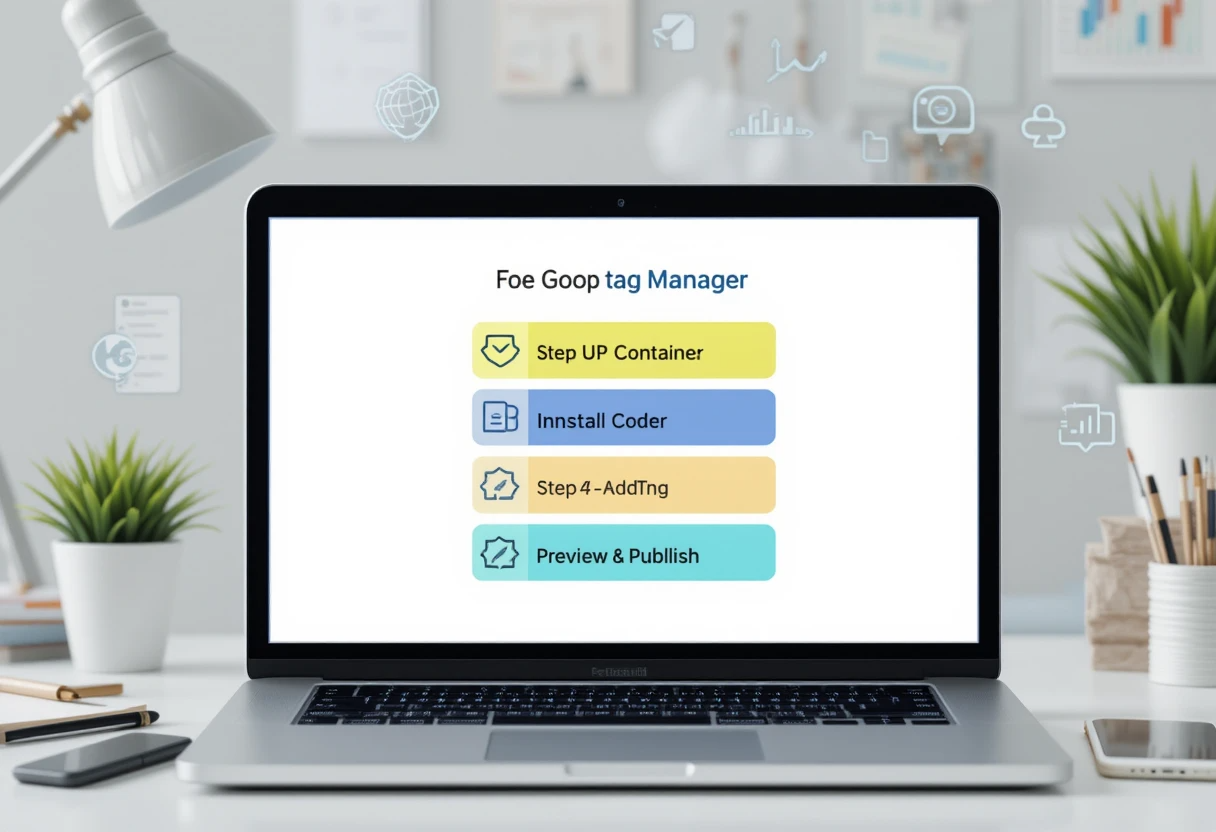
Let’s break down the step-by-step GTM setup process. Whether you’re using WordPress, Shopify, or custom HTML, these instructions will get you up and running.
1. Create a Google Tag Manager Account
Start by visiting tagmanager.google.com. Use your Google account to sign in.
-
Click on “Create Account”.
-
Input the account name (usually your company name).
-
Choose your country.
-
For “Container Setup,” input your website URL and select “Web” as the target platform.
-
Click “Create” and accept the Terms of Service.
This initiates your GTM container setup, a space where all your tags, triggers, and variables live.
2. Install Google Tag Manager on Your Website
Once your container is created, Google will generate two pieces of code.
-
The first script goes in the
<head>section of your site. -
The second script should be placed immediately after the opening
<body>tag.
If you’re using HTML, it’s as simple as pasting these codes manually. Need to add Google Tag Manager to HTML? Here’s a quick snippet:
Use a code editor or CMS to insert this. Don’t forget to publish your changes.
This is the foundational step in your GTM installation guide.
3. Setting up GTM on WordPress
For WordPress users, there are multiple plugin options to simplify the process:
-
Insert Headers and Footers
-
Duracell Tomi’s Google Tag Manager for WordPress
These plugins enable you to add GTM to a website without needing to modify theme files. Just paste your GTM code into the designated field, and you’re good to go.
4. Publishing Your First Tag
Navigate to your GTM dashboard and:
-
Click “Add a new tag”.
-
Choose a tag type (e.g., Google Analytics: GA4 Configuration).
-
Enter your Measurement ID (found in GA4).
-
Set a trigger (usually “All Pages” for GA config).
-
Save and publish.
Now, your website has a functioning GA4 tag deployed through GTM—congrats! This is a big leap in understanding how to set up a Google Tag Manager (GTM) for your website.
Integrating Google Analytics 4 with GTM
To connect GTM with Google Analytics 4, follow these additional steps:
-
In GTM, click “Tags” → “New”.
-
Choose “Google Analytics: GA4 Event”.
-
Link it to your GA4 Configuration tag.
-
Define parameters like event name and custom variables.
This integration allows deep data collection and segmentation in your GA4 reports. It’s one of the most requested features when deploying digital marketing tracking tools.
Working with DataLayer
The DataLayer in Google Tag Manager acts as a bridge between your website and GTM. It holds structured information such as transaction details, user IDs, or custom attributes.
Here’s an example of a DataLayer push:
Mastering the DataLayer in Google Tag Manager enables powerful event tracking using GTM and facilitates better reporting in analytics tools.
Implementing Conversion Tracking with GTM
![]()
Let’s talk conversions. Tracking conversions—form fills, purchases, button clicks—is critical for any online business.
Steps:
-
Define what a conversion means to your business.
-
In GTM, create a tag using Google Ads Conversion Tracking or a custom HTML tag.
-
Set a trigger (e.g., a Thank You page view or button click).
-
Publish the tag.
Conversion tracking with GTM enhances ad performance measurement, retargeting, and ROI optimisation.
GTM vs Google Analytics
Understanding the distinction between GTM vs Google Analytics is crucial:
| Feature | GTM | GA4 |
|---|---|---|
| Purpose | Tag management system | Analytics and reporting |
| Data Storage | No data storage | Stores and processes data |
| Event Tracking | Uses triggers & tags | Native event tracking |
| Flexibility | Highly customizable | Less customizable directly |
Use both tools together for complete control over tracking and analytics.
Advanced Features in GTM
Once you’re comfortable with basic tracking, explore these:
-
Scroll tracking
-
Video interaction tags
-
Custom JavaScript variables
-
Regex-based triggers
The beauty of learning how to use Google Tag Manager is that it evolves with your needs.
Google Tag Manager Best Practices
Whether you’re a novice or an experienced marketer, follow these Google Tag Manager best practices:
-
Always preview before publishing: Use the Preview mode to test tags.
-
Name tags and triggers clearly: Avoid ambiguity.
-
Use folders to organise tags.
-
Limit the number of tags firing on one event to avoid slowing down your site.
-
Keep a changelog or version history.
Following these habits ensures a cleaner, scalable GTM setup.
Common GTM Errors and Troubleshooting
Even seasoned users encounter hiccups:
-
Tag not firing? Check trigger conditions and preview mode.
-
Incorrect data in GA4? Verify DataLayer values.
-
Site slowing down? Minimise synchronous tags.
-
Duplicate tags? Use trigger filters to avoid redundancy.
These problems often emerge during your initial tag manager implementation, but regular audits and testing help mitigate them.
Tag Templates and Custom HTML
GTM offers a library of tag templates, including:
-
Google Ads
-
Facebook Pixel
-
LinkedIn Insight
-
Hotjar
-
Crazy Egg
If your desired tool isn’t listed, use a Custom HTML tag. This is where developers can embed third-party code directly, keeping the source code untouched.
Tracking Events Without Developer Help
You can track most actions—clicks, scrolls, video plays—without editing your website code. Thanks to auto-event triggers, event tracking using GTM becomes a breeze.
Examples:
-
Click Tracking: Track buttons by CSS classes.
-
Scroll Depth: Fire tags when users scroll 50% or 75%.
-
Form Submission: Track lead generation activities.
This functionality is often highlighted in any comprehensive Google Tag Manager tutorial.
Future of Tag Management
As privacy laws evolve and server-side tagging becomes more prominent, expect GTM to offer advanced server-side capabilities. Already, Google has introduced server containers for enhanced data privacy and speed.
Learning how to set up a Google Tag Manager (GTM) for your website now sets you up for the future of marketing analytics.
Custom Dimensions and Metrics with Google Tag Manager
When it comes to granular data collection, custom dimensions and metrics give marketers unparalleled flexibility. By configuring custom definitions in GA4 and using GTM’s variables, you can track user roles, login statuses, product categories, and more.
To implement:
-
Set up a custom dimension in GA4.
-
Push the value to the DataLayer in Google Tag Manager using JavaScript.
-
Create a variable in GTM to pull that data.
-
Pass it along with your GA4 tag.
This is particularly helpful in personalising experiences, segmenting audiences, or enhancing retargeting strategies—all without changing your site’s backend.
Debugging Your Google Tag Manager Setup
A flawless Google Tag Manager setup often demands continuous monitoring and debugging. Fortunately, GTM’s Preview and Debug mode allows you to see how tags are behaving in real-time.
Here’s how to use it:
-
Click “Preview” inside your GTM container.
-
Enter your site URL.
-
A debug panel will open below your website, showing which tags fired and which didn’t, along with variables captured.
This is critical when you’re troubleshooting GTM tracking code issues or testing event tracking using GTM before going live.
For more thorough QA, use Chrome extensions like Tag Assistant and DataLayer Inspector+, which complement GTM’s native tools. This approach aligns with Google Tag Manager best practices for reliable deployment.
Leveraging GTM for eCommerce Tracking
If you’re running an e-commerce website, conversion tracking with GTM becomes even more impactful. GTM can work hand-in-hand with Enhanced eCommerce tracking in GA4.
What can you track?
-
Product impressions
-
Add-to-cart actions
-
Checkouts
-
Purchases
-
Refunds
All of this data is transmitted via the DataLayer in Google Tag Manager, structured as an array of objects. Setting this up requires collaboration with a developer to ensure the right events are pushed into the DataLayer at appropriate steps in the buyer journey.
By capturing these actions, you can set up powerful remarketing audiences, identify cart abandonment patterns, and drive more ROI from ad campaigns—all made possible by a robust Tag Manager implementation.
Setting Up Scroll and Video Tracking
Beyond conversions, GTM allows for deep insights into user engagement:
Scroll Tracking:
-
Create a built-in Scroll Depth trigger.
-
Set thresholds like 25%, 50%, or 75%.
-
Fire GA4 events to record scroll milestones.
This helps content marketers understand how users interact with long-form content and optimise layout or CTA placement.
Video Tracking:
For embedded YouTube videos, GTM has built-in YouTube Video triggers:
-
Track when a user starts, pauses, or finishes a video.
-
Monitor video progress percentages.
-
Send these as events to GA4.
Learning how to use Google Tag Manager this way opens up new opportunities for UX refinement and content strategy optimisation.
GTM Container Setup for Multiple Environments
In enterprise scenarios, you’ll want to manage tags differently across development, staging, and live sites.
GTM supports this via container environments:
-
Create a new environment in GTM.
-
Publish your container version to that environment.
-
Use the provided snippet instead of the default GTM code.
This lets teams test implementations without interfering with the live site—another reason why a structured GTM installation guide is crucial for larger digital operations.
GTM and Consent Mode Integration
With evolving privacy regulations like GDPR and CCPA, GTM now supports Google’s Consent Mode. It allows you to adjust tag behaviour based on the user’s consent choices.
To implement:
-
Use a Consent Management Platform (CMP) to obtain user preferences.
-
Push consent states into the DataLayer in Google Tag Manager.
-
Configure tags in GTM to respect these signals before firing.
For businesses handling users from Europe or California, this ensures compliance while maintaining the integrity of analytics and advertising data.
GTM Server-Side Tagging: The Future is Here
Traditionally, GTM has operated on the client side (browser-based). However, Google now offers Server-Side Tagging, which hosts GTM in the cloud:
-
Improves website speed
-
Increases data security
-
Helps avoid ad blockers
-
Enhances data quality
Though more technical and requiring a paid setup (typically via Google Cloud or a third-party host), it’s worth considering for advanced users or agencies offering digital marketing tracking tools to clients at scale.
Comparing Tag Manager Platforms: GTM vs Others
While GTM is a market leader, there are alternatives like:
-
Tealium iQ
-
Adobe Launch
-
Matomo Tag Manager
-
Segment
That said, GTM vs Google Analytics is not a competition, because they are complementary. GTM manages the tags, while GA4 receives and analyses the data.
Google remains preferred for its ease of use, extensive documentation, and seamless integration with the entire Google ecosystem.
GTM for App Tracking (Bonus Insight)
Though this guide focuses on how to set up a Google Tag Manager (GTM) for your website, it’s worth noting that GTM also supports mobile apps:
-
For Android: Integrate via Firebase SDK.
-
For iOS: Use Swift and Firebase tools.
This ensures a consistent tracking infrastructure across all platforms and helps unify web and app analytics within GA4.
Conclusion
Understanding how to set up a Google Tag Manager (GTM) for your website is no longer optional—it’s essential. With the rise of privacy regulations, omnichannel marketing, and performance-based advertising, accurate data collection is the linchpin of success.
Whether you run a personal blog or manage enterprise-level eCommerce operations, GTM empowers you to take control of your website’s tracking infrastructure without dependency on developers.
To recap, this comprehensive GTM setup guide has covered:
-
How to add GTM to a website or CMS
-
Implementing conversion and event tracking
-
Using DataLayer in Google Tag Manager
-
Integrating GTM with GA4
-
Enabling privacy-first analytics
-
Exploring server-side and advanced use cases
Investing the time now to build a solid tag management foundation will save hours of frustration later and give you and your team the agility needed in a fast-moving digital world.
Mastering GTM is not a one-time effort—it’s an evolving practice. Whether you’re just starting or scaling complex setups, this guide should help demystify the path ahead.
Let’s recap the core benefits of implementing Google Tag Manager:
-
Centralised control over marketing tags
-
Quick implementation without developer reliance
-
Seamless integration with GA4 and other platforms
-
Advanced event and conversion tracking
-
Scalable and future-proof digital analytics setup
With this guide, you now understand not just how to set up a Google Tag Manager (GTM) for your website, but also how to leverage it for measurable business success.
Frequently Asked Questions
Q1: Can I use GTM without Google Analytics?
Yes, you can use GTM independently. It can handle Facebook Pixels, LinkedIn Insight, Hotjar scripts, etc.
Q2: Is GTM free?
Absolutely. Installing Google Tag Manager costs nothing unless you opt for server-side tagging via cloud hosting.
Q3: How many containers can I create?
You can have multiple containers for different websites or platforms under one GTM account.
Q4: What’s a GTM container ID?
It looks like this: GTM-XXXXXXX. It uniquely identifies your container and is included in the GTM tracking code added to your site.
Q5: Do I need coding skills to use GTM?
Not necessarily. While Google Tag Manager is user-friendly for beginners, having a basic understanding of JavaScript and HTML can be beneficial.
If you want to take the Online Digital Marketing Course in Kolkata, then visit us at 99EEdu Institute.
Follow Us on Facebook / Instagram
Share on:
Quick Enquiry
Please fill up the form and we will get back to you in next 12 hours!


 5.0
5.0